Crypto Loans User Manual
- Must-Read for Beginners
- Guía de Margin Trading
How to borrow
Note: Please make sure your HTX account be KYC-verified.
Login HTX(www.huobi.com), and click [ Finance ] - 「Crypto Loans」from the navigation menu, and follow the steps below to start borrowing:
- Select the crypto asset you want to borrow and enter the borrowing amount.
- Choose a collateral asset.
- Choose a loan term.
- Read and agree to the Loan Service Agreement, confirm the amount of interest and repayment amount, click "Borrow now" to enter the order page.
- Click "Confirm" to borrow.
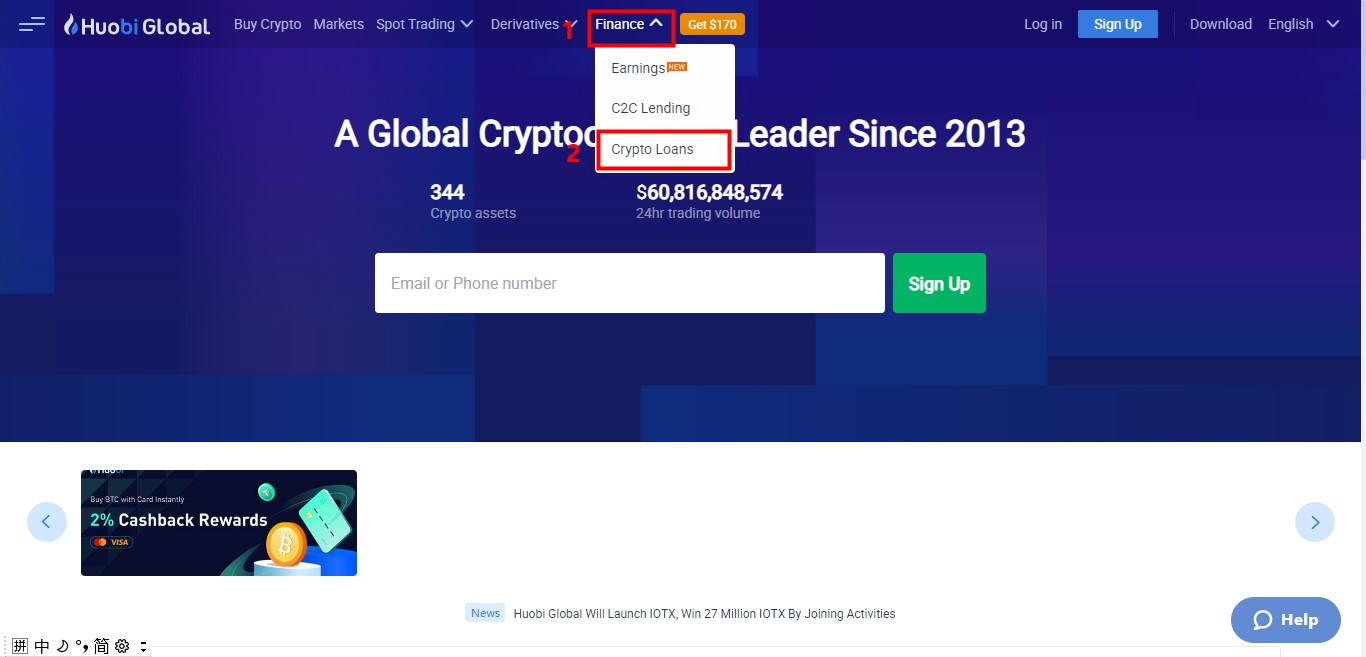
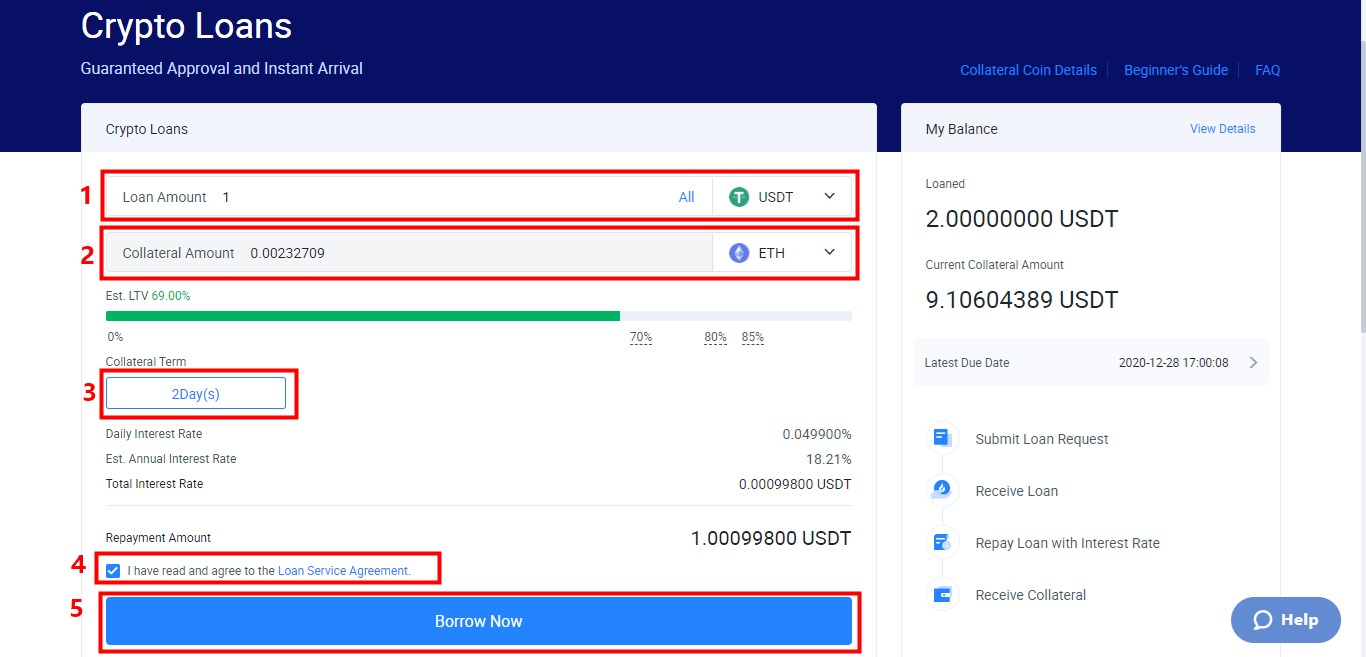
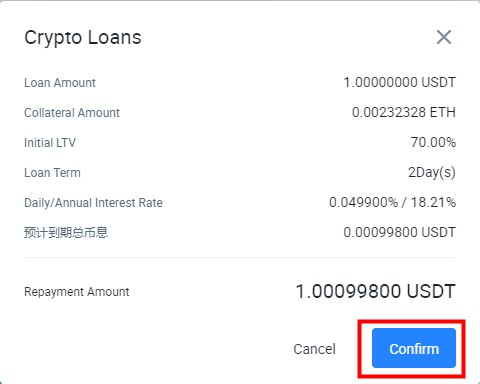
How to check loan orders
After logging in, please select [Orders]-[Loan Orders] from the navigation menu, then enter the loan order details page and review the details of all loan orders.


How to make repayment (includes prepayment)
After logging in, please select [Orders]-[Loan Orders] from the navigation menu and follow the steps below:
Repay
1. Enter the loan order details page.
2. Select "Repay".
3. Select "100%" repayment or enter full "Repayment Amount".
4. Click "Confirm".
Note: Please ensure that you have enough cryptos in your exchange account to repay the interest and the principal. After full repayment, the full amount of collateral will be returned to your exchange account.
 Manual Liquidation
Manual Liquidation
1. Enter the loan order details page.
2. Click to view the order details
3. Select " Manual Liquidation".
4. Click "Confirm".
Note: It means you opt to sell all the collateral assets frozen for this order at the market price to repay the principal and interest, and the remaining will go to your exchange account. In extreme market conditions, this may result in losses.

How to remove collateral after partial repayment(or set higher LTV)
Note: If part of the loan is returned in advance, the system will not automatically refund the corresponding collateral. Please reduce the collateral manually as follows.
After logging in, please select [Orders] - [Loan Orders] from the navigation menu and follow the steps below:
- Enter the loan order details page.
- Select "Adjust Collateral".
- Select "Reduce" and enter the collateral amount to be reduced.
- After the above steps are completed, the LTV rate will be adjusted accordingly. Please ensure that the rate is below margin call LTV after adjustment.
- Click "Confirm".

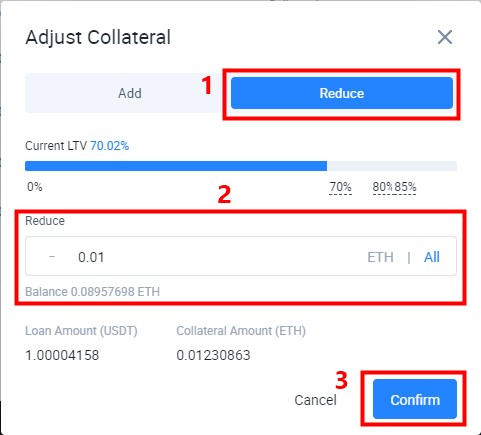
How to cover short position((or set lower LTV))
After logging in, please select [Orders] - [Loan Orders] from the navigation menu and follow the steps below:
- Enter the loan order details page.
- Select "Adjust Collateral".
- Select "Add" and manually enter the collateral amount to be increased.
- After the above steps are completed, the LTV rate will be adjusted accordingly. Please ensure that the rate is below margin call LTV after adjustment.
- Click "Confirm".

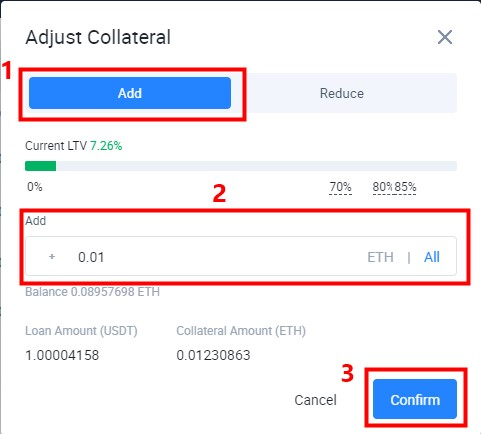
How to check repayment history
After logging in, please select [Orders] - [Loan Orders] from the navigation menu and follow the steps below:
- Enter the loan order details page.
- Select and turn to Repayment page, then you can review the details of repayment.

How to activate Crypto Loans for sub-accounts
After logging in on HTX website, please click [User Center]-[Sub-Account] on the navigation menu and follow the steps below:

1. Click "Create Sub-Account", set the “Sub-Account Name”, and enter the verification code of its master account to create it successfully.
2. Following the Step 1 settings, please click "Login Configuration", set password, enter the verification code of its master account and bond with Google Authenticator, then it will be available to log in on Web and APP.
3. Click "Trading Permissions" to activate "Crypto Loans" for sub-accounts.
Please Note:
1. Sub-Accounts cannot apply for Crypto Loans until their master account have activated.
2. Users can only change password for sub-accounts and unbound Google Authenticator via their master account.
3. If users participate in HTX activities with both their master accounts and their sub-accounts, rewards will be counted based on the overall performance. Rewards will be distributed to users' master accounts. Please notice that sub-accounts cannot participate independently.






How to renew a loan
After logging in, please select [Orders]- [Loan Orders] from the navigation menu and follow the steps below:
1. Enter the loan order details page.
2. Select "Renew".
3. Click "Confirm".
Note: Time available to renew a loan is 48 hours before repayment date. Accrued interest and commission will be charged on renewal, and the order will restart the loan term according to the renewal period. Overdue orders cannot be renewed. There is a certain limit on the renewal amount. Please refer to the prompt on the order page.

